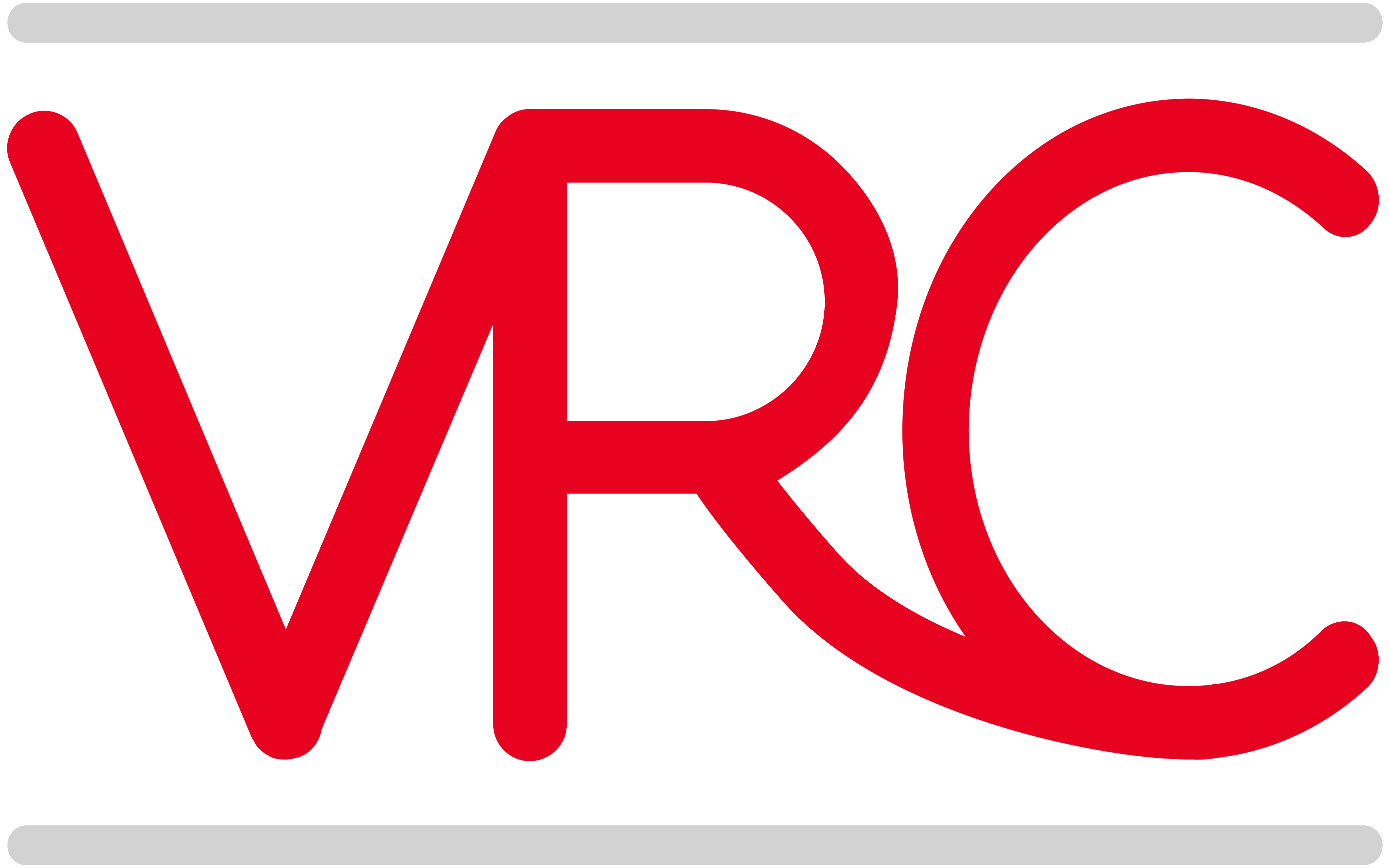Best Practices for a healthy QuickBooks file
The recommendations below are slanted towards QuickBooks for Windows desktop version, but many of these suggestions also apply to QuickBooks for Mac desktop. This article does not apply to QuickBooks Online
- Invest in your hardware – Your QB file is probably the lifeblood of your business. Don’t try to run it on outdated computers with wimpy RAM. In addition, I recommend everyone use solid state drives to store the QuickBooks file, since these have proven to be much more stable than older disk drives (not to mention faster). Keep on top of the recommended (not minimum) system requirements for both your operating system and your applications. Don’t upgrade to Windows 10 without making sure that your computer is robust enough to handle it. For reference here is a link to the Recommended System Requirements for QuickBooks 2016
- Maintain your hardware – literally. Make sure your computer used to store QuickBooks isn’t getting full of dust inside. Its shocking how many clients keep their servers (real and peer-to-peer) on the floor where they get filled with all kinds of dust bunnies and sometimes even dog hair. Make sure your IT department is performing these types of house-cleaning tasks.
- Use UPS – not the brown trucks, but Uninterruptible Power Supplies. These prevent any temporary power glitches from damaging your database. All computers running QB locally (not over RDC), not just the server, should have UPS’s installed, especially if you are in a location that regularly encounters power outages, surges, or lightning.
- NO WIRELESS CONNECTIONS!!! – Yes, I’m shouting. Using QB over a wireless connection pretty much guarantees you will have data damage at some point, since packets of information can (and do) get scrambled during the read/write process. If you can’t hardwire all computers, use Remote Desktop Connection to provide access. I won’t provide QuickBooks support for clients that use wireless networks to connect computers running QuickBooks; it’s a recipe for frustration.
- Perform routine backups – Once a month at least, do a manual backup of your QB database with Complete Verification. This accomplishes two things: resets the .tlg file (see here for a complete discussion) and helps you catch any damage before it gets worse.
- Avoid iif – with the demise of the Intuit Sync Manager this is going to be harder, but there have been a lot of reports of iif imports causing data corruption. Use 3rd party applications that have a better method for syncing their data with QuickBooks.
- Keep the file size Small – the optimum size varies with the type of QuickBooks that you are running, but the usual recommendations for the size of the .qbw file are:
- QuickBooks Pro/Premier 150MB
- QuickBooks Enterprise – 1GB
To find your file size you can look in the folder containing your company file or select F2 to bring up a window with information about QB. I’ve had clients with healthy files with up to twice these guidelines. The key is make sure you are following a lot of the above recommendations. If your file is getting too bloated, send it off to QBornotQB to have them shrink the file. They are pros at this and well worth the cost. If you are creating a lot of transactions in QuickBooks this may need to be done on a routine basis. You may need to consider using 3rd party applications to move some of your data out of QuickBooks: use a dedicated inventory application to manage inventory, get a proper CRM.
- Keep File Fragments low – again use F2 to find your file fragments. It should be around 10. Higher file fragments can be problematic. High file fragments are usually caused by the hard disk where the file is located being too full. One rule of thumb is that the hard drive where QuickBooks is stored should have at least 40% of available space free.
- Keep your lists well within limits – here’s a link to the list limits for QuickBooks Pro/Premier, QuickBooks Mac, and QuickBooks Enterprise
- No Negative Inventory – the best general advice for QuickBooks use is don’t do something you wouldn’t do in the real world. Since you aren’t really selling something you don’t have, don’t do it in QuickBooks either. Here’s a great article on why this is BAD . Starting with QuickBooks 2015, in Enterprise you now have the option to prevent this from happening. (Edit>Preferences>Items and Inventory) Since this isn’t an option in QuickBooks for Mac or QuickBooks Pro/Premier, train your users not to do this instead.
- Be careful with Intuit Advanced Inventory – Advanced Inventory has some great features, but there have also been a lot of reports of data corruption, not to mention unintended consequences. Consult with your tax accountant and ProAdvisor before enabling this feature.