QuickBooks, Finally
Okay, now you have a Virtual Machine (VM) all set up. Think of it as a Windows computer that actually co-exists happily with a Mac, much better than it does in the “real” world, actually. You are ready to install QuickBooks and get working.
First a brief note: Intuit does not officially support running QuickBooks in a virtual environment. That doesn’t mean you shouldn’t do it. It just means they won’t help you with the complexities of your virtual machine environment. The exact quote from Intuit is actually:
“Please be aware that Intuit has not tested, nor do we support, the use of a QuickBooks for Windows product on the above mentioned PC emulators. We encourage you to research this approach to see whether it will work for you”
And here you are, researching! If you have an problem with QuickBooks itself, and you need to call support, they will help you. Just keep the little issue about the virtual machine to yourself. 🙂 All the support line needs to know is your OS (the Windows one, probably Windows 7 if you’ve been following my directions), and the version of QuickBooks. If your issue is with networking or printing or finding your files, well, that’s why I’m writing this blog post. Its unrealistic to expect Intuit support personnel to be able to deal with all the various possible configurations of software and hardware, let alone throwing the permutations of virtual machines into the mix. So you will have to look for help elsewhere – like here!
Installing QuickBooks
You can install QuickBooks from a CD, but unless you have an excruciatingly slow internet connection, I recommend downloading it. You’ll have the latest revision of the software, which will eliminate needing to update it as soon as you’ve installed it. Plus, you won’t have to deal with the complexities of having Parallels decide where to mount the CD drive. Open your browser of choice inside your Windows computer – (see part I), and then check for the version you need here: QuickBooks Downloads . You’ll still need the license key and product information, which is either on the cardboard folder that came with your disk or if you purchased a Download version, on an email from Intuit or whoever you purchased it from.
I recommend letting QuickBooks install itself to the default location, which is C:Program FilesIntuit. You avoid some potential issues down the road, if QB knows where to look for all its “parts”. Note that you will probably want to uncheck the box that says “Install Service and Support icons”, because these may show up on your Mac desktop as well, depending on how you have configured Parallels. (Besides, I really have an issue with software, any software, throwing its icons all over my desktop – it clutters my pictures of the beach)
Single-User Files Stored on Local Machine
I recommend you create a directory inside your Windows computer to store the file. Depending on how you set up Parallels, the My documents folder in Windows may be mapped to your Mac Documents folder. While this is useful for a lot of things, you’ll get better results from QuickBooks, and make it easier to use third party programs and get support if you store your file in C:Documents and SettingsYour User NameYourCompanyName_QB(or something like that).
Conversely I recommend saving your backup to a folder on the Mac side. This gives you the ability to get back up to speed quickly if you need to trash your virtual machine for any reason. (Remember all those issues with Windows that drove you to Mac in the first place? That’s the beauty of Virtual machines, just throw them away and start over if they get cranky)
Networking QuickBooks on Parallels
The first requirement is to make sure that you are connecting across a wired network. I don’t support QuickBooks on wireless networks; it’s just not a good environment for QB (or probably any program that runs on a database) Your data file will almost certainly be corrupted as the wireless connection inevitably drops just as some bit is wafting its way from the local machine to the server.
If QB is hosted on a Windows server:
First make sure you can connect to the Windows computer, by going to the Network and Sharing control panel. If you can’t see the computer here, you will have to do some troubleshooting before worrying about QuickBooks. If the hosting machine is listed, make sure that you can access the QuickBooks file, by drilling down on the Windows computer. Setting up sharing on a Windows machine depends on the Windows OS (XP, Vista, W7) and the version (Home, Professional, Ultimate) and I could write another couple of articles about just that. If you don’t have an IT professional to turn to, here are some resources to help with Windows file sharing:
If QB is hosted on another Mac running Parallels:
The hosting Mac is going to need to have its Parallels Network setting (Virtual Machine>Configure>Hardware>Network>Ethernet) set to Bridge Networking. This will give the “Windows machine” on the Mac its own IP address and MAC (not Mac) identity on the network. The default Parallels setting is to Shared Networking, where the Virtual Machine shares the Mac network connection, and is assigned an IP address by Parallels that is not on the same subnet as the Mac. This is safer, but it won’t let other users easily access any files stored on this machine. So if you are going to use Bridge networking, you should also make sure to enable the firewall on the Windows 7 “machine”.
The Virtual Machine hosting QuickBooks needs to have QuickBooks located on the “C” drive. This is so the QuickBooks Database Manager can find the program. QB Database Mgr will not scan “remote drives”, which your Mac “side” imitates. This is one reason why I said earlier to save your file to the C drive.
Again, you will want to make sure that the remote installation of Windows can “see” the hosting “machine” before attempting to connect to a remote file. QuickBooks needs a number of ports open on the firewalls of both computers for its networking to operate. Check the support site here for a list of the ports applicable to your version and year of QB. You can also use the QB Network Diagnostic Tool to help you figure out what the issue might be.
Once the computers, virtual or real, can access each other, and the firewalls are properly configured, it should be a simple matter of making sure the Hosting computer is set to Hosting Multi-user Access mode, and the Folder containing QB is shared. Then you should be able to navigate to the QB data file and open it from your client computer.
Hopefully this gives you some confidence that using QuickBooks for Windows in a virtual environment is easy to set up and easy to run. And its a great option for anyone, like me, who loves the Mac but can’t live without the extra features of QB for Windows.
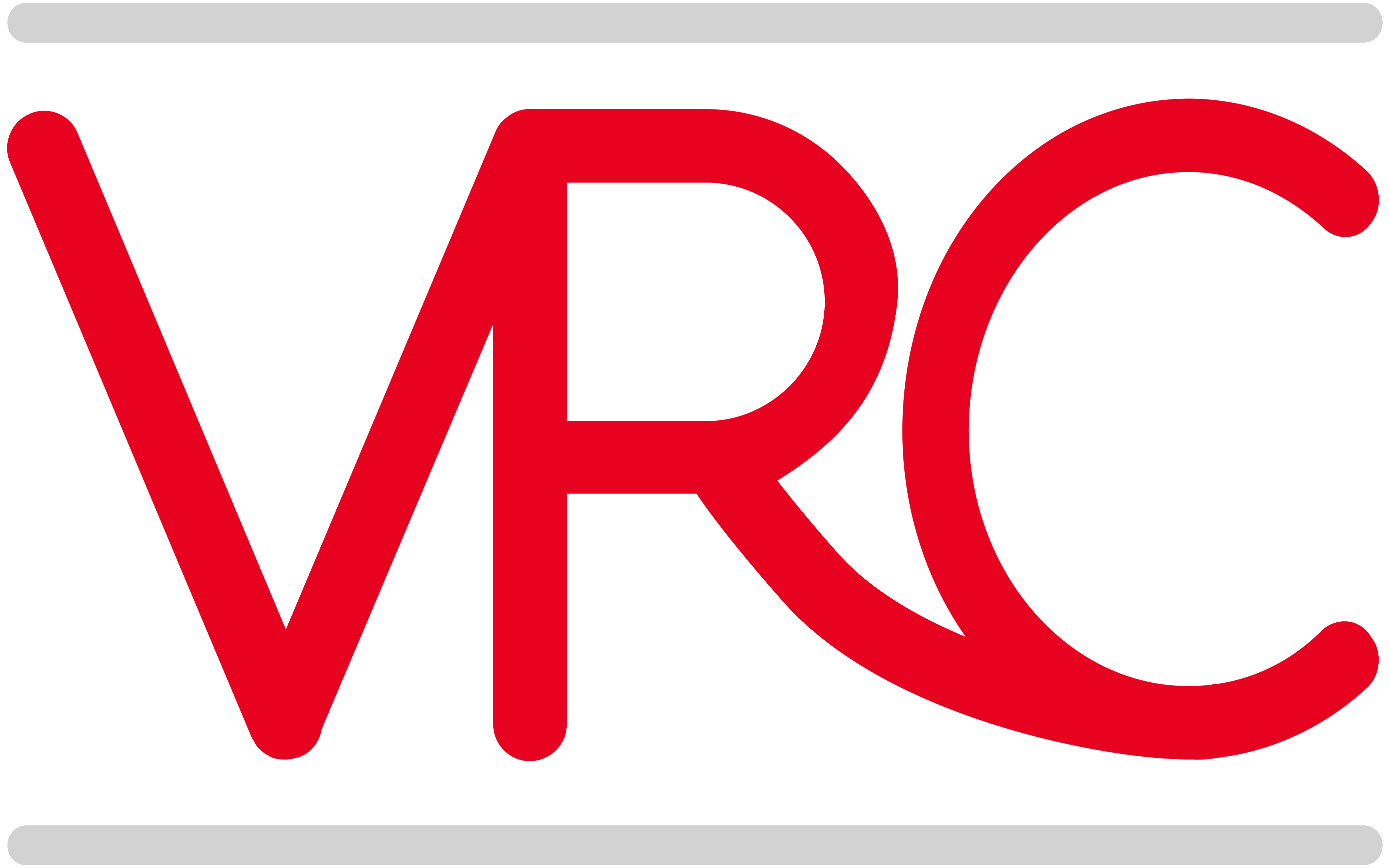
Hi there, thanks for the post. I have installed QuickBooks Premier 2011 on Mac using Parallels 7 and WIndows 7. The QB file I’m trying to open is hosted on a Windows machine. Everything works great, even accessing the shared network folder. Unfortunately, when I attempt to open the QB company file, I get the following message: “a device attached to the system is not functioning”. I’m running QB updates right now, but am curious if you have come across this yourself. Regards, Josh
Hi Josh – When I see a message like that it is usually because a USB device was linked to the Parallel’s VM, and is no longer present, or is being “used” by the Mac side. Its odd that you saw it when trying to open the QuickBooks file, but I wonder if perhaps you originally opened the file from a USB flash drive or perhaps from a detachable CD drive?
I am considering switching to Mac and I want to run Quickbooks on a virtual machine. I have read several blogs and articles that indicate a major issue with e -mailing invoices estimates etc from Quickbooks. Can you advise me regarding this matter.
Bob
Bob – I can successfully email invoices from within assorted Parallels “machines” running various versions of Windows and QuickBooks. Of the posts I’ve seen around this issue, there were things going on which had nothing to do with the fact that the user was on a virtual machine – either they were trying to use an unsupported year of QB with QuickBooks email, or they were trying to use Outlook Express or they wanted to email from Apple Mail or Entourage, or they had issues with IE9 and QB, or their machine didn’t recognize Outlook. All of these are issues within Windows, not with Parallels, and occur with users not on a virtual machine as well. As long as you are using a supported version of QB, and install proceed carefully with your installation, you shouldn’t have any issues.
Let me know if I can help further.
Is it possible to set up your quickbooks to use Mac mail? I haven’t been able to figure that out. I’m using QB 2009, and Parallels 7 with Windows XP. AT the moment I’m limping along by having outlook send the invoice to my address, then forwarding it through Mac Mail because I want a record of everything to be kept on the mac side. Is there a workaround where I can get Quickbooks to use Mac Mail? THANKS!
What I usually do is to use the QuickBooks email service to send my invoices from the Windows side, and BCC myself so that I have a copy in Mac Mail. If you have QB 2011 or 2012, you can use several web email services, like gmail to send from QB and accomplish the same thing. Or you could print to PDF (this is where CutePDF comes in handy), save it in a file and then email from Mac Mail, attaching your saved invoice.
Note that QB 2009 will be sunsetting sometime this year; usually this happens in May. When it is, services like the QB email service will no longer be supported. So you may want to look around for a good deal on QB 2012 to upgrade sometime soon.
I’m so glad I found your post on this topic. Unfortunately, I had already purchased and installed my components, so am running VMware Fusion3, Windows 7 Home Premium, and Quickbooks Pro 2011. After working over 9 hours with Quickbooks and no solution to my problem, I’m hoping that you might be able to have an idea to try…
Everything seems to be functioning properly with the exception of not being able to access the Merchant Center successfully (to download transactions from my webstore). It starts to connect and then the IE8 (Intuit says that IE8 is most compatible and to not switch to 9) window goes blank, with a print icon across the top.
We’ve tried all the normal things like downloading flash, java, monkeying with the cookies and privacy settings, and even tried turning off the firewalls. Nothing seems to fix the problem.
I installed 64-bit windows, and am wondering if you think it might be worth uninstalling that and starting over with 32 bit. Or, any other ideas???? I’m at a loss and really have no other ideas but desperately want to get this working.
I appreciate any feedback you might be able to give …
Beth
I’d suspect your IE8 settings, anc check those first. If you open IE8 and try to go to the Merchant Service center outside of QB, does it work?
Yes, it does work outside of QB. And, since my last message, I downloaded Parallels trial to see if it had the same problem, and yes. It does.
Is there a particular version of Quickbooks that you recommend using on a VM? We have Quickbooks 2010 Pro that we have been using on a PC. We bought an iMac hoping to run Quickbooks with Parallels. After installing Parallels and Windows 7…Quickbooks will not install. It seems that there are components missing on the VM that Quickbooks is looking for in order to open and run. What do you suppose our problem is? I have considered purchasing Quickbooks for Mac 2012…but would prefer to use a VM if possible in order to have all of the features of the PC version. Should 2010 Pro QB work? Or do you recommend a different version?
Heidi – yes, 2010 should work, and does on my Windows 7 VM. The first thing and easiest thing is to check is that your Windows 7 installation is completely up to date. Probably what you are missing is the installation of the .NET 3.5 framework, and if so you can try following these troubleshooting steps:
Microsoft .NET Framework 3.5 used by this version of QuickBooks is integrated with the Windows 7 operating system and cannot be repaired or installed independently.
Run the System File Checker (sfc) tool using the /scannow option. Running sfc will attempt to repair all Windows 7 operating system files, including Microsoft .NET Framework 3.5. For more information about using sfc, refer to the following Microsoft knowledge base article:
“How to use the System File Checker tool to troubleshoot missing or corrupted system files on Windows Vista or on Windows 7.”
Hello I’m using Paraellel 7 and QB 2011 With Windows 7. I followed your directions for sharing over a network for multi user. It seems that that IMac that connects to the company file through the network looses it’s mapping and we have to re-map by drilling down through shared files on the network. We never had to do this on the PC. Is there away to lock the mapping in?
Hi. Our book keeper has a PC and we have 2 Macs. We tried converting on line with no luck. Then with files converted by the book keeper they showed up empty on QB Mac. I’m about to give up on converting files and go to an emulator. It looks like it will be Parallel and QB Premier. We have Snow Leopard and Lion. The question is, Do we install Windows 7 on both and by the way, what’s up with Lion and things like Word not being compatible? (Different Blog?) Thanks for the info already gleaned from your site.
Yes, you ‘ll need to install Parallels and Windows 7 on each machine that you want to run QB for Windows on.
Have you though about exploring a hosted solution? I recommend InSynQ for clients that have people that want to access the program from different platforms and or locations.
I am using Quickbooks Pro 2011 on a Mac with Parallels 6. I am not able to get the QB release 9 to download. When I select it to download nothing happens. I call QB support and they said to download the patch file available on their web site. I did and it goes through installation then nothing happens. QB support will no longer help as they now know I have QB installed on a Mac. My QB payroll updates are installing. Any suggestions on getting the Release 9 to download correctly?
Thanks
Dana- There could be a lot of reasons why the patch isn’t working, from your IE security settings to a damaged system file or .NET installation issue. Instead of wasting a lot of time trying to diagnose the exact cause, I often find it is quicker to uninstall QB, restart the computer or virtual machine, and reinstall it fresh. If you download it from “>here you should get the latest version with all the updates already installed. You will need your license and product number to download it. When you start your installation again, it will ask you if you’d like to overwrite files. Say Yes to All.
If the reinstallation also has issue completing, then you have other issues with Windows. You don’t say what version of Windows you are using, but make sure that it is also fully updated.
This worked!! Thanks
Great article. I have installed Quickbooks 2010 Contractor Edition on a MacBook Pro 15″ from last year on Parallels 6. Everything operates fine except for the excel templates (like the certified payroll report). It comes up with an error that essentially says there is no command to open any program regarding the .xlt files…despite the default program for those files being excel (verified through the default programs list in windows). I’ve made sure that office is 32 bit, I’ve repaired/reinstalled both quickbooks and office several times to no avail. Any other creative options to get this to work?
Lots of great information on your site VRC, thank you. I’m having problems installing a QB 2012 upgrade. I use mac software for everything except QB which I migrated over from a PC a year ago. I’ve been using OS X, QB Pro 2009 (Windows version) on a one year old imac with Parallels 6. I’ve been using this combo successfully but Intuit just stopped supporting QB 2009 so I reluctantly upgraded to QB Pro 2012 (for Windows). I’ve tried double clicking on setup.exe on the CD icon, opening it through the Windows Start menu (setup.exe or autorun), etc, but without success. When I’ve tried those, either 1) nothing happens, 2) I get an MS window that asks my permission for the program to make changes but when I click ‘yes’ the window disappears but nothing happens, or 3) I get a window that looks like it will install but then I get one of two error messages either directing me to run setup.exe (which I just did) or letting me know the installation has been interrupted or timed out. What do you suggest at this point? Thank you!
Thank you, getting ready to purchase an iMac for me and MacBook pro for my daughter. Do you think I should consider enterprise with our Macs or try to get my wireless network wired. I have the premier contractors 2011 now.
I am planning on ordering my windows 7 (32 or 64), parrelles 7 and debating Microsoft office or a Mac office.
I’m not sure what you mean by Enterprise? Are you considering running QB Enterprise via Parallels? You can do that, but it sounds like that make be overkill for you.
Regardless of whether you are using Mac or Windows, I always recommend that you have a wired network for QuickBooks.
I have recently seen that there have been issues using a Parallels 7 VM with QB2012. I also believe that QB has dropped support for Parallels / Fusion VM’s and will now only support Boot Camp Installations.
Have you had any experience with this?
I am currently running Parallels 7 with Windows 7 and Mac OS 7. QuickBooks 2012 works fine – I havne’t encountered any issues. Most of the ones I saw when Parallels 7 was first released were related to IE 9 permissions and QuickBooks, and have been resolved. I haven’t had an issue, personally.
In regards to the second part of the question, Intuit has never officially supported running QB on a Virtual Machine. See the beginning of Parallels and QB, Part I. However, I have reason to believe that they may be more open to supporting this in the future. My experience with it has been so positive, that I don’t hesitate to recommend this approach to clients when it makes sense for them.
Hi, I have just installed QB 2012 with Parallels 7 latest version. I like my company file to reside on my Mac not on my Virtual PC. It has always worked fine in the past. Now I am getting a message, “Problem: The company file is located on another computer and that computer needs additional installation and setup. Error code: H505”
I can access my QB 2011 company file on my Mac so I’m not sure what QB 2012 is looking for. I’m not having any other problems with other programs either … just this version of QB 2012.
Do you have any idea what QB is looking for?
Regards LK
LK –
This is why I always recommend placing your QB file “inside” your virtual machine. QB thinks that your company file is hosted on another computer on your network, and wants you to run the QB Database manager on that to set everything up correctly. Problem is of course, that the “other” computer is a Mac, and you can’t do that.
If you really don’t want to move your file, you can try tricking QB, by browsing to and selecting your company file, using the “Open or restore Company option form the No Compnay Open screen. Sometimes QB will let me in that way when i have trouble opening a file otherwise. Also, make sure that your file isn’t set to Read only by accident. (This can also happen if you are using Dropbox or something similar to sync files.)