I love my Mac.
And QuickBooks for Mac 2011 is the best yet, but it still lags way behind its Windows counterpart, QuickBooks Pro 2011, in a lot of features. Plus, there is no option to upgrade to the Premier or Enterprise level program, let alone have access to the Intuit App Center, or the myriad of third party applications that make life easier for the small business. And new Mac owners who have been using QuickBooks for Windows often find the adjustment to the Mac version difficult.
So what’s a Mac lover to do? One option is to buy a separate inexpensive PC computer to use to run QuickBooks and another Windows-centric software. The downside of this is that inexpensive PCs are often slow. Plus there is the whole issue of having to maintain and/or drag around two separate computers. The other option is to use the Boot Camp, which is included with all Intel-based Macs, and create a separate bootable Windows disk partition on your Mac.
With Parallels Desktop 6.0 for Mac, there is no need to have a physically separate computer, or reboot your computer every time you need to use a Windows program. The virtualization software lets you run Quickbooks for Windows, whether it be the entry level Pro Edition or the top of the line Enterprise edition, on your Mac, by creating a Windows computer within your Mac. VMware’s Fusion does the same thing, but there are various articles touting the superiority of Parallels. Check out a couple here:
Walter Mossburg – All Things Digital
Parallels is the one I recommend, and support, so the rest of this article will be on configuring Parallels 6.0 and your Windows environment to run Quickbooks, although most of this informaiotn should easily apply to VMware as well.
Setting up the Environment
The first thing to do is make sure that your Mac is set up to run a virtual environment smoothly. Check out the statistics of your machine at About this Mac, under the Apple menu:
First – you need to make sure you are running a Mac with an Intel processor. If you’ve bought a new Mac in the last several years, you do, but check to make sure. Second, you’ll want to upgrade your Mac to have as much RAM as possible. The example at left has 8GB of memory, which is overkill for most people, but make sure you have a least three. RAM is so cheap, and usually easy to add*, and is the best thing you can do to speed up your Mac. (*the exception is the MacBookAir – its RAM is factory installed)
Next make sure that you have enough space for your virtual Machine to live in – somewhere between 25GB and 50 GB is probably a good start.  Parallels recommends a minimum of 15GB, but you want to have enough elbow room inside the guest OS to enable it to run speedily too. Check on this by Clicking on the More Info… button, and looking at the Available number under your hard drive statistics.
Parallels recommends a minimum of 15GB, but you want to have enough elbow room inside the guest OS to enable it to run speedily too. Check on this by Clicking on the More Info… button, and looking at the Available number under your hard drive statistics.
Software
You’ll need a copy of Parallels 6.0 and a copy of a Windows operating system. I find that in general, Amazon has the best prices on each. Check out my Links page for direct links to them both. Note that the Windows 7 version is an OEM version; that’s all you’ll need, and is generally cheaper than buying a full priced version. The OEM version does not include any support from Microsoft however, so if you think you might need that in the future, you should buy the full version. I always recommend the Professional edition of any Windows software for business use; it is much easier to configure than the home edition, especially the networking components.
Installing Parallels and Windows is almost foolproof – the Parallels’ installation wizards hold your hand all the way through. I’m not going to cover this here, since the Parallels Getting Started guide is excellent. If you get into trouble, I’ve found Parallels support to be very helpful: http://www.parallels.com/support/ One note: when installing the Windows OS, you’ll be presented with a choice of “Like a Mac” or “Like a PC” I recommend choosing like a Mac; I find it the easiest way of managing my files. I also recommend choosing Window mode under the View menu. Not only is it easier for beginners, but it is easy to move the whole Window to a second monitor and work on the virtual machine.
Parallels Setup
Once you have everything installed, it is worth taking a few minutes to go through the Parallels Virtual Machine Configuration Menu, and familiarizing yourself with the options. For each option, there is a great explanation available by clicking on the ![]() available at the bottom right corner of every screen.
available at the bottom right corner of every screen.
- Under Sharing, I generally like everything checked.
- I also have Email, under Applications to open on the Mac side, but if you are using a Corporate email (like Exchange 2003) which doesn’t work with Mac Mail or Mac Outlook, you’ll want to have email open in Outlook on the Windows side.
- on the Hardware Tab, under Network, I generally select Shared Network, except under certain circumstances, which I’ll discuss later.
Web Browser
The one application you will absolutely need inside your Windows machine is a web browser. Since Windows 7 comes with one pre-installed, Internet Explorer 8, you may want to use just this. But make sure that if you do use IE8, you adjust the security settings so that you are able to access Intuit websites, and QuickBooks is able to function properly. The default settings are too restrictive. Another option is to download Firefox or my new favorite, Google’s Chrome, and set it as your default browser. I find both of these work well with Windows 7 and QuickBooks straight out of the box, but one of the reasons Chrome has the edge currently is its sparing use of system resources. When you are running a virtual environment, the “leaner” you can keep it the better. Which segues nicely into the next point…
KISS (keep it simple…)
Unless you are going to use the Windows virtual machine as your main environment, don’t install programs you don’t need inside it. It will start up more quickly and run faster, the less you have installed on that side. Try to restrict the programs that you do install from adding themselves to the startup routine. (There is often a box to uncheck when you install programs) One program I always install inside VM is CutePDF, as “smaller” alternative to Adobe Acrobat. It lets me print any document as a PDF and works much better than the included PDF writer of Quickbooks, which has had a history of problems.
Microsoft Office
One large program you will want to install is Microsoft Office, so that you can use the integrated QuickBooks features, like the Word templates and the Reports export to Excel. Although you can set up Parallels to open any office programs with the Mac version of Office, QuickBooks will look for it to be installed on the “computer” and the Office features won’t work. You can still export reports in .csv format, but you will loose the nice Excel formatting and being able to use Word templates. So its worth the extra $$ to install Office on the Windows “computer”. You could also only install Office on the Windows computer and then direct the Mac OS to open any Microsoft Office type documents with the Windows version installed inside the Parallels computer. Depending on your needs, you can also do a “Custom Install” and only install the MS Office programs you need, which may be only Excel and Word to use with QuickBooks and perhaps Outlook if you are trying to connect with an Exchange 2003 server that doesn’t support Apple Mail or Outlook 2011 for Mac.
NOTE: Even if you have installed a 64-bit version of Windows 7, install the 32-bit version of Office. The 64-bit version does not work yet with all aspects of QuickBooks, and you will probably encounter other issues with printers and peripherals that don’t have 64-bit drivers. Here’s an article that explains some of them: The 64 Bit Application Conundrum
Part Two : Running QuickBooks in Parallels
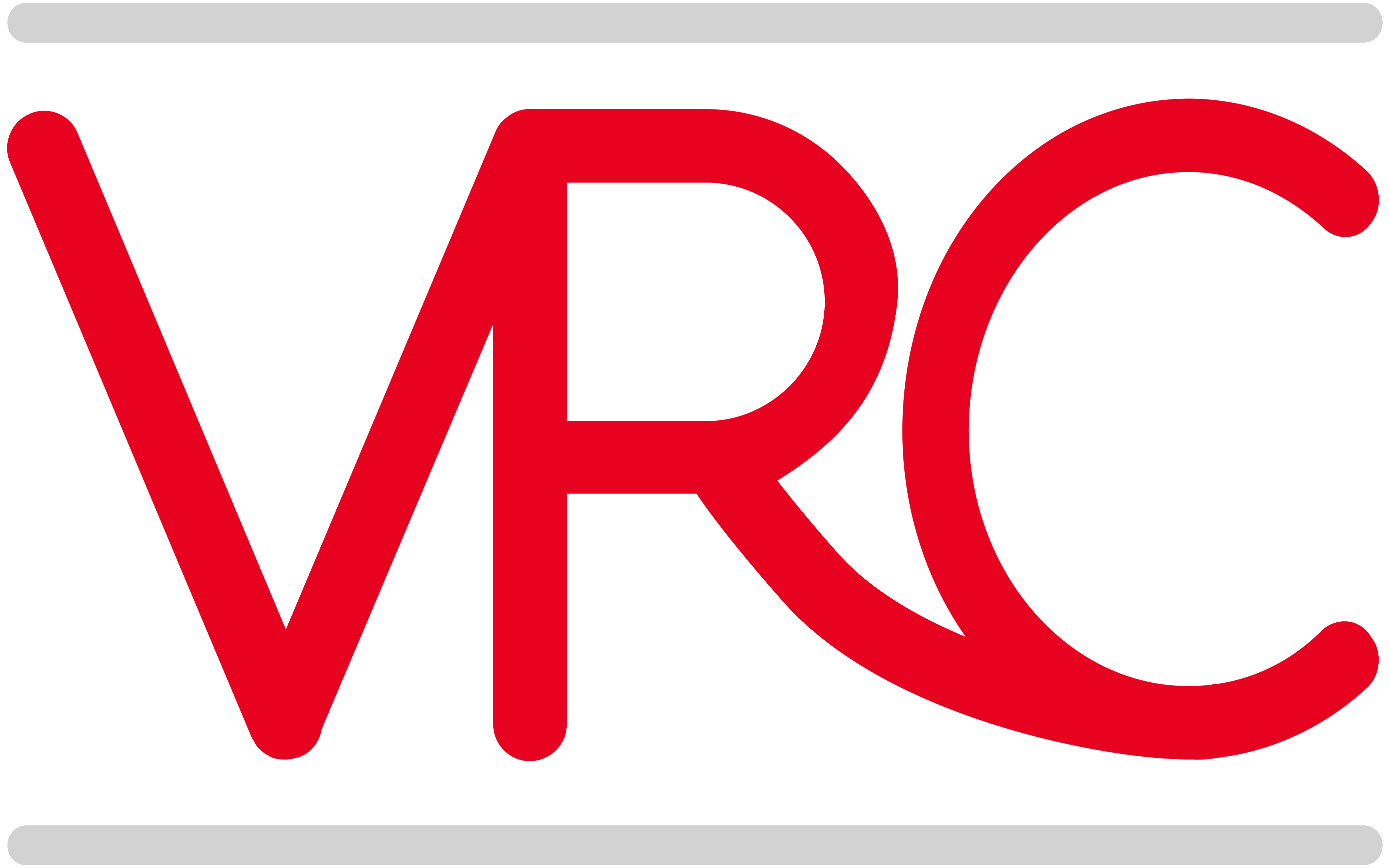
I am attempting to move from PC to Mac. I recently installed Parallels 6.0, Windows 7, & Quickbooks Pro 2010 on a MBP. We need remote access with remote printing. We have used GoToMyPC in the past, but it does not support remote printing for Macs. I have been trying to use LogMeIn. It will allow me to remote print from Word in Office for Mac 2011, but the printer does not show up in QB. Do you use remote access/remote printing? If so, how do you do it? If not, any suggestions? Thanks.
I’m not quite clear on which computer you are trying to print from, but I use LogMein to remotely access some of my clients computers. I pay for the Pro version, and I can print to a local printer from within Quickbooks, whether I’m running from the Mac side or the Windows side of my MBP. LogMein Connects my default Mac printer when I log in, and it appears at the top of the list of printers in QB. Remote Printing is not available in the free version, but as a workaround, I usually install CutePDF, which lets me print to PDF and then transfer the file.
Thank you so very much for these articles! They have been the only experience-based intelligent support I have been able to find about doing this.
Please bear with me, I am really trying to get this all right before we sink $300+ into this venture. I have a few questions about “host” and “client” computers for networking. My husband and his partner are both going to have QB and need to access the same “database” to run their business. My husband has the Mac that we are going to try to run Parallels/Windows7 on, and his partner has a PC. Both are laptops, so essentially they have no choice but to use wireless “communication”, right? Is this a bad idea? And which would be host and which would be client? Do we have to specify that, and does that change either of their capabilities within QB? When and how do they “sync” then? Only on the same network or can you do that wirelessly, for example when they are both away from work?
Thank you again, and any insight into my jumbled questions will be very much appreciated!!
Shonni – If both computers need to access the QuickBooks file, they will need to be on the same local network. If they both travel a lot and want access to the QuickBooks data no matter where they are, you might want to look into a solution like QuickBooks Online, or a hosted QuickBooks, or Method Integration.
Otherwise, If both want to only use QuickBooks when they are in the both office, then I would set up the PC as the host, and use the Mac running Parallels as the client computer. An alternative would be to set up a PC to act like a small server in the office to host the data, so that either one could access it when they are there. And yes using wireless is a really bad idea. I promise you will have issues with data corruption if you do. 🙂 Even if both computers are laptops there are solutions that will let them create a wired network. I use a MacBook Air when out in the field, and it doesn’t have an Ethernet port. I have a small USB>Ethernet cable that lets me access my clients’ networks and QB file.
Thank you so much for your reply! Very helpful. I am still trying to assess exactly what and when they will need to use QB. They are computer rookies, and I’ll admit this is all a little new to me still. To create a “wired” connection between the two laptops, do you just need to have an Ethernet cable to link the two? The idea of having a host PC sounds like a good idea. That computer would have to have Windows 7 and QB installed on it, correct?
I can’t tell you how helpful this all is to me! Thank you, thank you, thank you!!
I run Parallels explicitly for QuickBooks Pro 2011. I have been backing up my own data for a year and I am interested in chnging to the Intuit Data Protect plan. (Intuit’s requirements to do so are to have Internet Explorer 7 and 2GB of memory available, which I do.) Do you have any knowledge of how well the Intuit Data Protect plan works with Parallels? I am hoping that each time I sign on to Parallels the automatic backups can occur….
Thanks for your feedback.
Kathryn-
Intuit Data Protect does work fine with a Parallels virtual machine, with a couple of caveats. One is I’ve heard of people having issues with IE 8, but if you are still on IE 7, that doesn’t apply to you. The other is that it doesn’t like network files, and any files stored on the Mac side are considered to be network files. However, if you follow my recommendation to go with the default QB storage and your file is stored on your Windows “C” drive, then it works without a hitch. The way the backups happen is that they run on a schedule – every day at the same time (which you can determine). If your Parallels VM is closed when the backup is supposed to occur, then it will run the next time the “machine” is started.
Another option for cloud backup is to use the QuickBooks scheduling feature to have backups saved to a DropBox folder. Then they will automatically be stored in the cloud, as well as available locally. For instance, I set mine to backup every time I close my file, to a folder on the Mac side, which is synced to DropBox. DropBox is free for up to 2GB.