QuickBooks for Mac is not really designed to handle accounting for goods in a manufacturing environment. It doesn’t have Assembly items, which QB uses as a Bill of Materials. However, it is possible to account for a simple manufacturing process, using some workarounds, to produce Bills of Materials to move costs from Raw Materials to Finished goods. This is useful for small companies that have basic processes involving expensive raw materials, and who may have a Finished Goods inventory on hand for an extended period of time.
Again, this is really only recommended in a very simple environment. If you have more complex needs, you should investigate using QB Premier or Enterprise for Windows, either in a virtual machine, or in a hosted environment, if you are committed to the Mac platform.
If this sounds useful to you, however, read on…
First Step – Create Two Inventory Accounts, and One Bank Account
The first step is to create both Raw Materials and Finished Good Inventory Accounts in Chart of accounts. QuickBooks by default creates an Inventory Asset account when you select “Inventory and purchase orders are used” form the Inventory area of Preferences, so you can either use this account as one of the two and create the other, or create both as sub-accounts of the original Inventory Asset account.
Also create a new special “bank’ type account called Inventory Clearing – we’ll need this later on.
Create Inventory Items
Next, create Inventory type items for your Raw Materials, which are purchased, and link those to the Raw Materials Inventory Asset Account. QB will prompt you to also fill in the COGS account and Income account – you can use your default accounts here, but if everything is done correctly down the road, none of your Raw Materials will ever affect either of those. 🙂
Then create your Finished Good Items, which are the ones being sold, and under the Asset Account link to the Inventory account for Finished Goods. The Cost for this item would be your separately currently calculated cost of the individual items contributing to it – but the Avg. Cost will be recalculated when we “build” this item in the future. 
If you are just setting up your QB file, you can use the Qty on Hand field for both types of items to indicate how much you have on hand as of your start date. Otherwise you will want to use the Inventory Adjustment feature under Vendors/Inventory Activities to adjust your On Hand Quantities.
When you run Inventory Reports, you’ll want to be able to separate your Raw Materials easily from your finished goods. Since none of the stock QB reports are built to enable to do this, the only way is to create an Item Listing report, and filter it for the Asset Account. I rename these as appropriate, and memorize these for future use. The listing report does not have a total, but I periodically export it to Excel to check that the balance of the costs in the reports equals the balance in my Asset Accounts. Using an Item number that distinguishes the type of item would also help. Custom fields don’t work well for this since the inventory reporting options in QB for Mac are pretty limited.
Building the Finished Good Bill of Materials
When you’ve physically created your Finish Good, you’ll need to move the value of that from your Raw Materials Inventory to your Finished Goods inventory account, as well as make sure that our counts are correct for both the raw items and the Finished Goods. There is no built in mechanism for doing so in QB for Mac ,the way there is in the QB Premier Manufacturing Edition for Windows. So we need to trick QB into doing it for us. Whenever I want to trick QB into doing something, I often use something called a $0 check. It is particularly useful for transactions involving items; although a Journal Entry lets me move dollars across G/L accounts, there is no way to affect Item counts.
Using the Write Checks function, create a check to a Vendor Called Finished Goods (using a Vendor will give you another place to track all your “builds”). The Bank account will be the Inventory Clearing Account we used earlier. The check amount will be $0.00. Using the Items tab, enter an appropriate negative item quantity for each of the Raw Material items used to create the Finished Good, depending on how many you are “building” at once. Let QB auto fill the cost for you. This is the current average cost for the item, calculated from all your purchases. The Finished Good item Quantity will be positive. The Finished Good Cost may have to be adjusted to make sure that the check stays at $0. This is how we account for changing material supplies.
The effect of this $0 check is to decrease the item count for the Raw Materials you used, and increase the count for the Finished Goods you created, and to move the value of those items from one Inventory Asset account to another. If you pull up the Item List, you should be able to see the results of those changes.
Note: there is no labor component in the example above. Accounting for labor added during the process raises additional complexities. I hope to be able to address it in a future post, but most companies using this method should be fine just expensing Manufacturing Labor directly to Cost of Goods sold.
Finally before saving the check, select Memorize Check from the Edit menu, so you can use this to build the same part in the future. Save it with a Transaction name that will be easy to find, and choose Never Enter and Don’t Remind Me.
After you’ve created several of these Bills of Material transactions, you can create a Memorized Transaction group to organize your Memorized transaction list.
Checking on your Balances
The result of all this should be accurate counts for both your Raw Materials and Finished Goods Inventory, as well as an accurate value. Use the Inventory Listing Report as suggested above to confirm both and compare the value against your Balance Sheet. If you’ve entered the “Bill of Materials” Check correctly, the balance in your Inventory Clearing Bank account should be $0.00. If it ever has a balance, open the register for that account to find the offending transaction.
This procedure may not be the best for every company. If your company moves Raw materials quickly from Raw to Finished to Sales, performing these tracking steps may not be worth it. Or if you don’t have the personnel to keep up with the data entry; simply performing year end counts may work better for you. There are companies, using QB for Mac, which have a need for tracking their simple manufacturing process, and this does benefit them.
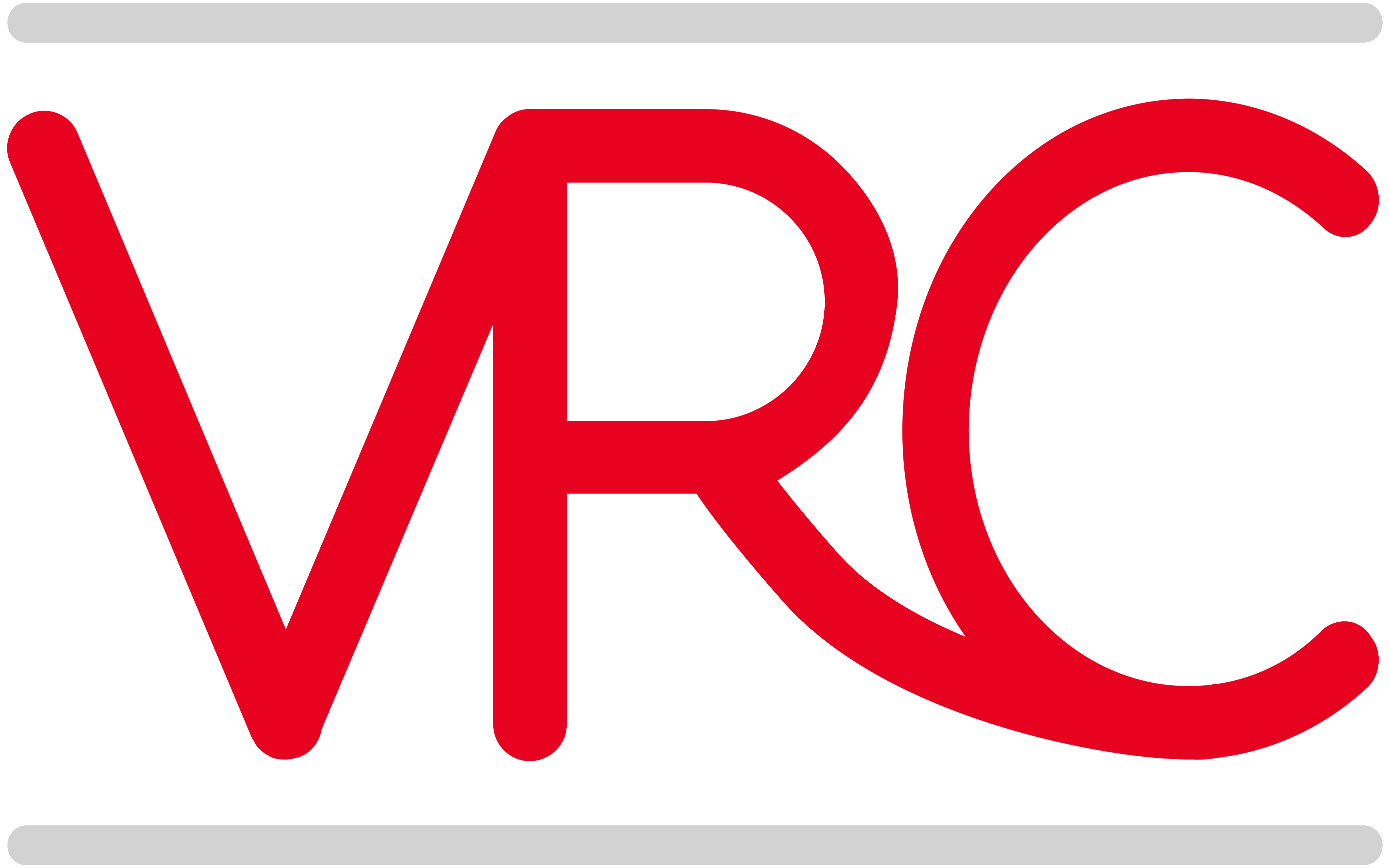




” Using the Items tab, enter an appropriate negative item quantity for each of the Raw Material items used to create the Finished Good, depending on how many you are “building” at once. Let QB auto fill the cost for you. This is the current average cost for the item, calculated from all your purchases. ”
I enter the item quantity, but it leaves the cost and amount as zero. I have everything set up as you indicated. At this time, my inventory is still all adjusted, initial counts as I have not made any supply purchases since the business’ first date. I’m just trying to set up my initial supplies, and then use some portion of those to record the manufacture of my initial items for sale.
Should this $0 check on the items tab automatically populate both the cost and amount based on the quantity I enter? Is there some preference I need to turn on to get it to do this calculation? If I put in a quantity and an amount, then it uses those 2 to calculate a cost, but that doesn’t appear to be tied to the inventory of that item.