First “big” update for the 2011 Quickbooks windows versions will be released next week. The changes/fixes are all listed below, but the ones that I am most excited about are one big one and one small one. Intuit Statement Writer now works with Office 2010, at least on 32-bit machines. The little one that will help me the most, is that the Multiple Instance feature can now be accessed from the File menu. While I loved the ability to have more than one file open at the same time, it was a pain to have to go through the Windows Finder to open the second one.
If you are have a multi-user installation of Quickbooks, you will want to follow these directions for updating, and as always start with the server computer.
Important steps to ensure a successful installation of QuickBooks Updates:
- If you receive a security warning when downloading or installing the QuickBooks update and you obtained the update from this site, click Run to continue the installation.
- After installing the update, immediately restart that computer before using QuickBooks.
- Some QuickBooks updates will include a change to the data file structure. When opening the company file for the first time after installing a product update, you may see a progress bar as the structure change is implemented. It is important to allow this change to complete; do not end task on QuickBooks during this process.
Full QuickBooks application:
To install the R4 Manual update:
- Click the link en_qbwebpatch.exe above.
- In the File Download window, click Save.
- In the Save As window, choose the location to save the update file.
- If QuickBooks is open, close it.
- Locate and double-click the downloaded en_qbwebpatch.exe file. If you have difficulty finding the file on your computer, see “ Find a file on a computer that is running Windows.”
Note: There may be a delay or pause of up to 60 seconds at 84% to 86% of the update. Do not cancel the update. Allow it to finish and QuickBooks will be updated correctly.
- When the installation is complete, restart your computer.
- Open QuickBooks, and then check the current program release.
- Press F2 to open the Product Information window.
- The first line in this window displays the QuickBooks Enterprise Solutions 11.0 version followed by the release number (for example, QuickBooks Enterprise Solutions 2011 Release R4P). If the release number contains R4, then you have successfully installed the latest release.
- Click OK to close the window.
- If using QuickBooks in a multi-user environment, follow the above steps on the other systems. Once each machine has the update, open QuickBooks and log in to the company file as normal.
What’s in the R4 UPDATE:
| Accountant’s Copy |
- You will now receive the correct account status messages when trying to connect to the Accountant’s Copy File Transfer Service.
|
| Accounts receivable |
- Billed Data and Due Date now function correctly on memorized transactions.
|
| Advanced Inventory |
- The “Total Quantity” field in the Add/Edit Multiple List Entries correctly reflects the total quantity for all locations.
- QuickBooks will now copy reorder points correctly when using the Copy Down option in the Open Inventory site information screen.
- QuickBooks will now calculate adjusted item values properly in Inventory Adjustment transactions when Advanced Inventory is enabled
- When using “Copy Down” in the Add/Edit Multiple List Entries screen to copy similar Site Reorder Points or Site Quantities, QuickBooks now copies the similar information down.
|
| Business Planner |
- The Business Planner in Windows 2008 Server no longer displays the error “”version has stopped working”.
|
| Client Data Review |
- You can now reclassify item-based transactions to or from balance sheet accounts using Client Data Review.
- A wrench icon has been added for the “Find Incorrectly Paid Payroll Liabilities” link on the Client Data Review Center. This should make it easier to identify this link as a tool.
|
| Company Snapshot |
- QuickBooks will no longer display an unexpected or unrecoverable error and close after viewing a newly deleting a newly created account that was viewed in the company snapshot.
|
| Custom Reports |
- ODBC Reporting now includes hierarchical names for names lists.
- ODBC Reports can now include payroll data.
- Custom Advanced Reporting permissions have been improved.
- The Sales Tax Code list is now available in ODBC reporting.
|
| File Operations |
- Icons for QuickBooks Plus subscription versions will now show that they are for QuickBooks Plus.
- QuickBooks should no longer display the (-6129, -143) or (-6000,-99003) error codes when opening a company file.
|
| Help |
- All tutorials now display the completed checkbox once the tutorial has been finished.
- E-book link now opens the correct page from the Learning Center Tutorials.
- The help topic for Average Days to Pay now correctly points to the Average Days to Pay report.
|
| Intuit Statement Writer |
- ISW will now function correctly with Office 2010 32 bit. The 64 bit version of Office is not supported with ISW.
- The messaging displayed when attempting to use ISW with 64-bit Office 2010 has been updated.
- ISW Update Manager now checks for updates on a weekly schedule.
- ISW will close (and install the updates) if you choose to install updates when you open the program.
- The correct correct version, version year, and copyright year appear in the “About ISW” box.
- If an update to ISW is damaged during the download you will be prompted to try again or cancel. If you cancel you will be prompted to download the update the next time ISW is opened.
- You will be prompted to install available updates the next time you launch ISW after canceling the installation in a prior session. Previously, the prompt never appeared again.
|
| Inventory |
- Inactive items can now be hidden on the Change Item Prices window.
- Inventory Adjustments can now be entered with zero value adjustments.
|
| Multi-Instance (available in QuickBooks Accountant and QuickBooks Enterprise Solutions.) |
- Save Forms as PDF no longer restricted in a second instance of QuickBooks.
- Send Forms is no longer restricted in a second instance of QuickBooks.
|
| New User Setup |
- QuickBooks Coach can now be disabled in files that are converted from QuickBooks 2010 where the Coach was enabled.
- QuickBooks Easy Setup now requires single user mode to open.
|
| Payroll |
- QuickBooks no longer displays the message “One or more of your paychecks are dated earlier than 09/09/2027” when transmitting payroll.
|
| QuickBooks File Manager |
- Users can now drag and drop files into QB File Manager to create a new client folder.
- Renamed clients will now be sorted alphabetically.
- You can now drag a single file from your desktop to a QFM client without having all desktop files and folders listed in the client after a refresh.
- If you choose the option to “Add multiple clients at a time (select a folder containing multiple client sub folders)” you will be prompted to us the selected folder if it does not contain any subfolders.
- The Client List Setup Wizard will no longer automatically open after setting up Client Lists.
- A password is no longer required when changing from a client level login to a file level login.
- You will now be prompted that the name exists if you add a duplicate Client and the existing name will be highlighted.
- Password Vault credentials are retained when merging 2 QB File Manager Clients.
- QuickBooks File Manger no longer shows all company files as “version unknown” when a single file is damaged. Only the damaged company file(s) will show as version unknown.
- New file command, “Open Second Company” this new command will open a second instance of QuickBooks so you can refer to or work in a second company file without closing the first.
- Username recovery and password reset have been improved for QuickBooks File Manager.
|
| QuickBooks Online Backup |
- Upon completion of a Local Backup, QuickBooks no longer displays the offer to use Online Backup after you have clicked No Thanks.
- The Learn More link now launches Intuit Data Protect correctly.
- The correct Connected Services landing page will open for Accountant users.
- The Backup Wizard now remembers the previously used selection for Online Backup or Local Backup when performing the next backup.
- The Backup Status messaging on the Home Page has been updated.
- QuickBooks will no longer display the crash error code 1445027903.
|
| QuickBooks Online Banking |
- There is help content displayed that says “delete the amount from the first line and add it to the line with the pre-filled account” when customers have first setup an account pre-fill.
|
| Reports |
- Quick Zoom of Inventory Valuation Summary by Site Report now displays the On Hand quantity correctly.
- The History pane will no longer reopen when moving between transactions with different templates.
- The History pane will now display on the Sales Order form.
- QuickBooks users without the proper permissions will be prevented from accessing unauthorized transactions from summary reports.
- Average Days to Pay Summary report now shows the correct information when a new payment is recorded.
|
| Web email integration |
- Pressing the ESC key while the Send Form dialog is open will cancel any emails from being processed.
|
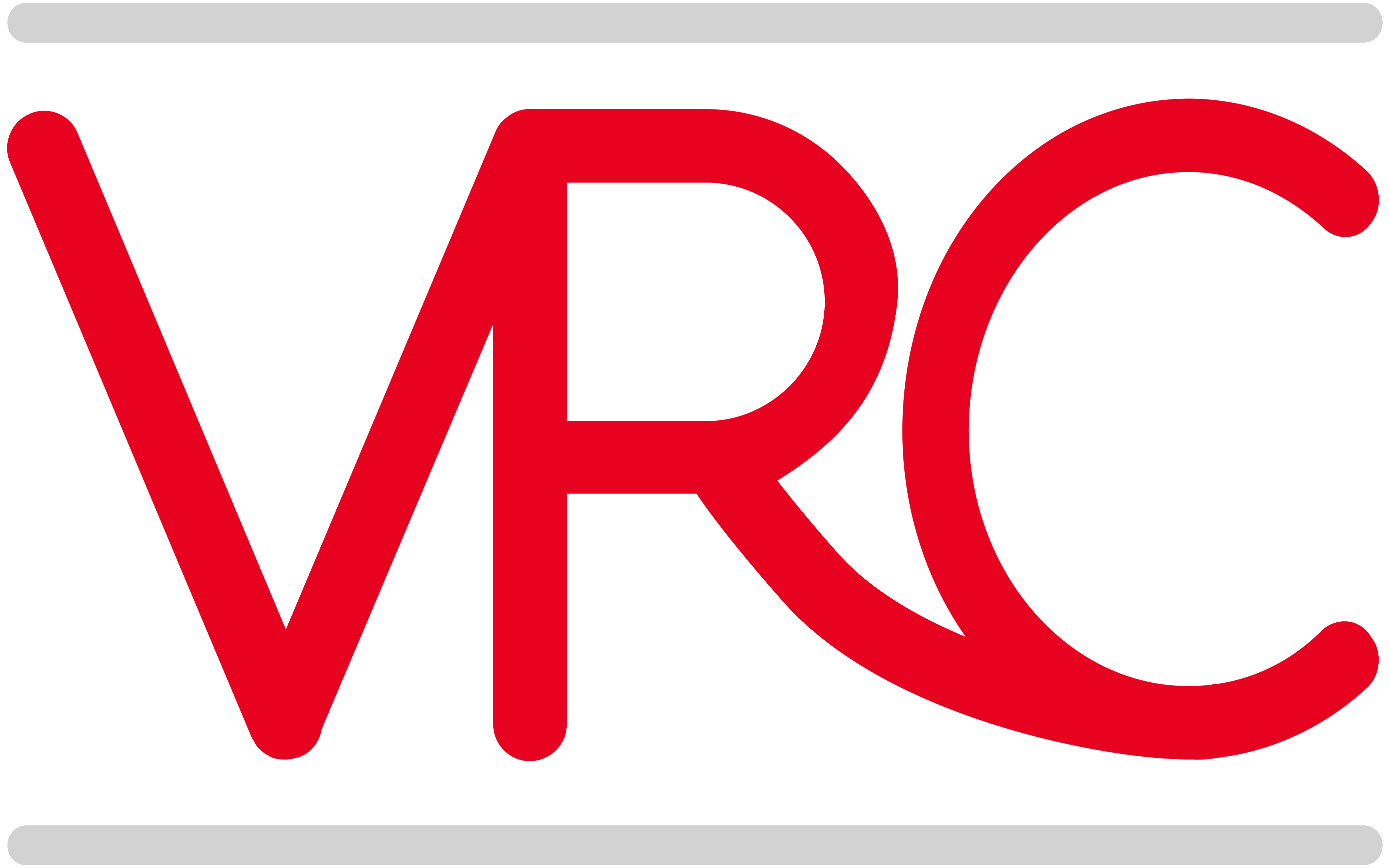
Have used FedEx integration software with Quickbooks for awhile now. However we recently moved to R11.0, followed by R4 upgrade. We have now lost our integration (FSM-Quickbooks) using FedEx software. When I enter invoice number to select and return ship to address, I’m getting a message error box back stating “Could not start Quickbooks. (FSEA.fsea.Quickbooks::ConnectionOpen). Once again this didn’t happen until our R4 upgrade. Any idea?
The R4 update has been somewhat problematic, and there have been some issues of creating bugs, although this is the first I’ve head about the FedEx ship manager having an issue. That said, it is not uncommon for an update to make a 3rd party piece of software “lose” its link to software. The standard procedure when QB has an issue with add-on software is to uninstall/reinstall either the add-on or QB. You might also try updating to R5 which was just released for manual update. You can find the update for Premier here: IF you don’t have Premier, use the link at the top to choose a different product.