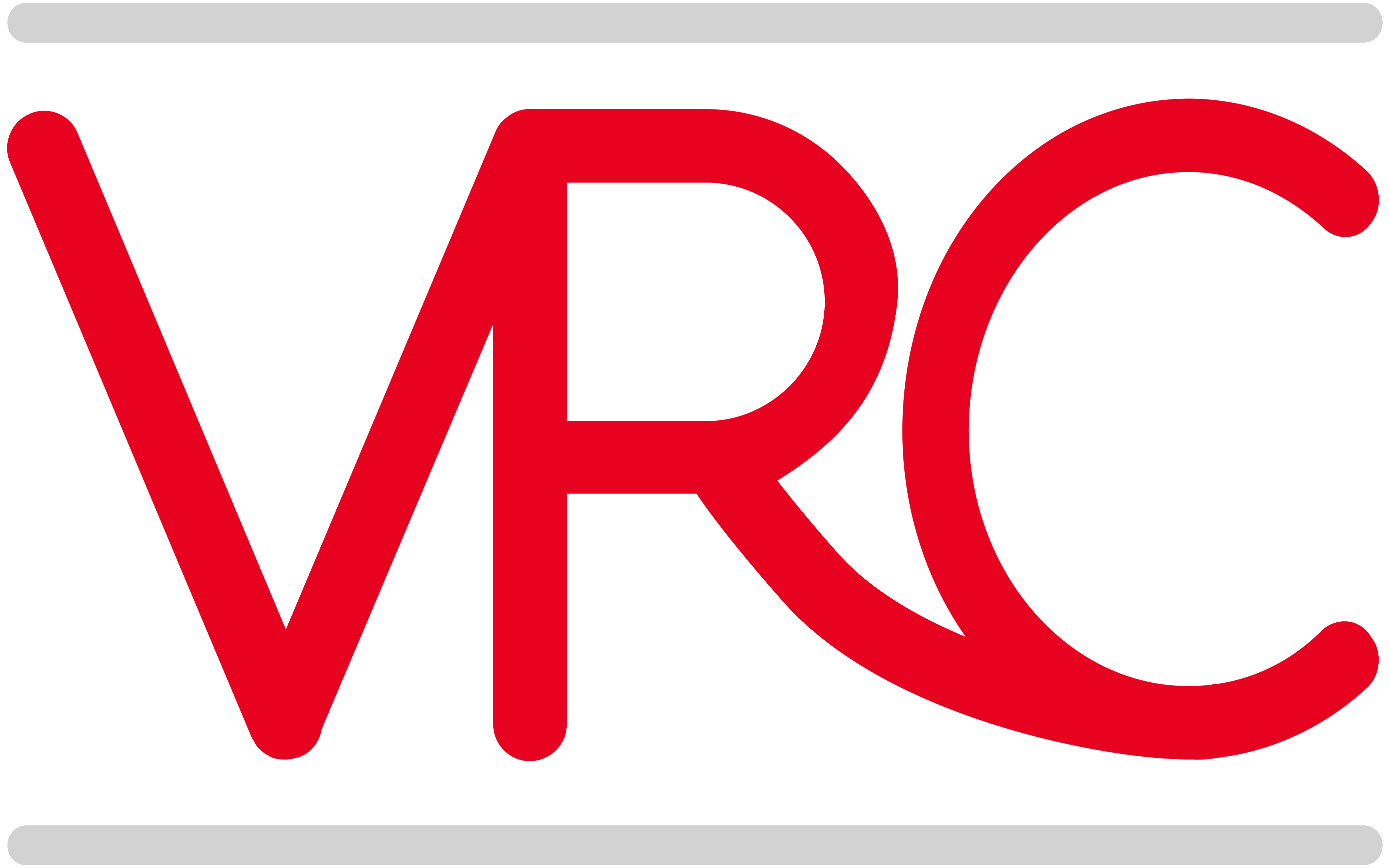QuickBooks for Mac 2013 is available to the public today, and it is really full of substantial improvements and exciting new features. I’m much more excited about the changes to this version than I am about the improvements in the Windows version, especially at the Pro and Premier level. Below are highlights of the new features – I find most of them so compelling that I’ll be insisting all my Mac clients upgrade.
Bank Reconciliations – NEW and IMPROVED
I may be the most thrilled about the bank reconciliation improvements. This very important area of small business accounting has finally received the overhaul that accountants and former users of Windows versions have been requesting. The new features make reconciliations faster, particularly for bookkeepers and accountants who often have to do several months at once, or may find themselves having to correct a client’s mistakes.
- Statement Date: In 2013 the Statement Date is entered in at the beginning of the Reconciliation Process, rather than at the end.
- Undo Last Reconciliation button: Previously Mac users had to manually uncheck every transaction to undo a bank reconciliation and start over.
- Sortable Columns: The Reconciliation Window is now sortable by columns: Date, Check#, Payee, Amt.
- Exclude Transactions: Now you can exclude transactions after the Statement ending date, simplifying the process of doing older reconciliations.
- Reconciliation Discrepancies Account: Any minor discrepancies written off at the end of the process are now properly posted to a new account called Reconciliation Discrepancies, rather than to Opening Balance Equity.
Preferences – NEW and IMPROVED
You will find many of the other new features and improvements in the Preferences Pane:
Attached Documents – NEW
Its now possible to attach documents to Forms in Quickbooks for Mac- a seemingly unlimited number! This is a significant enhancement that helps make a paperless office possible. And unlike the Windows version, users can select where they’d like to save the attached docs – perhaps in a folder inside your QuickBooks file or a folder for a particular company. This preference, unlike Backup, is per company. Once you have created your Attached Documents folder, a paper clip icon appears in the upper right-hand corner of Invoices, Credit Memos, Bills and Checks.  However, the document must previously have been scanned in and saved somewhere on your local computer or accessible network location. This would be a good place to use something like Fujitsu’s ScanSnap to scan documents in bulk for attaching later. Once attached, you can tag the document with keywords if you choose, allowing you to find it again easily later. You can also choose to have attached documents searchable using OCR . The attached document appears on a list when reselecting the Attach icon from the form, complete with a very Mac-like miniature preview.
However, the document must previously have been scanned in and saved somewhere on your local computer or accessible network location. This would be a good place to use something like Fujitsu’s ScanSnap to scan documents in bulk for attaching later. Once attached, you can tag the document with keywords if you choose, allowing you to find it again easily later. You can also choose to have attached documents searchable using OCR . The attached document appears on a list when reselecting the Attach icon from the form, complete with a very Mac-like miniature preview.
Backup – IMPROVED
- Automatically back up: iDisk backup is gone, acknowledging the disappearance of the MobileMe service from Apple. In its place is a new Preferences window for Backup that allows for snapshot backups every 2-24 hours, and to backup to a designated folder automatically when closing the file. The periodic backups will help users who keep their QuickBooks file open all the time, and forget to make backups.
- Encrypt files: You could also select a cloud synced folder like DropBox or SugarSync for off-site backup. A new option to encrypt your backup makes this more secure. The encrypted backups are saved as a time-stamped disk image file, so you will have to “mount” the file before restoring.

Intuit Payment Network – NEW
The Intuit Payment Network is a great option for receiving payments online, and for electronic debits, the fee is only 50 cents a transaction. You can also enable payments by credit card if you wish, using your Intuit Merchant Service account. With QuickBooks for Mac 2013, you now have the option to receive include a payment link on your invoices and in your email cover letter. Even better, you can download the payments from within QuickBooks, and automatically deposit them to a selected bank account. The downloaded payments are already linked to an invoice, so the matching of payment to invoice takes place automatically.
The downloaded payments are already linked to an invoice, so the matching of payment to invoice takes place automatically.
Report Refresh Preferences – NEW
This has been a problem, particularly on larger files, where having a report open while working could slow down the responsiveness of the program, as QuickBooks paused to refresh the report every time a transaction was created or changed. Now the Mac version has caught up to its Windows cousin with the ability to choose to Refresh Automatically, or to Refresh each time the data on a report changes. The default is to use the Refresh button that appears at the top of a report when it needs to be. You can also choose to have the Report Options window open first; something that I particularly recommend for large reports.
Copy and Paste to import lists from Excel – NEW
Previously, getting list information into a new QuickBooks for Mac file has been a painful process, since the only option was to import via iif. The 2013 version includes the ability to import from any spreadsheet file by copying and pasting columns. “Import Multiple” is available for Customers, Vendors, Employees and Items. 
There is also the option to import Names from the Mac’s Address Book (Contacts in OS Mountain Lion). During the import process you can assign individual names to Vendor, Employee or Customer. You can also choose not to import a particular contact or group of contacts by deselecting the Contact Import checkbox.

Batch Invoicing – NEW
QuickBooks for Mac now has the ability to invoice a selected group of customers all at once using a new batch invoicing feature. This works by first creating a Customer Group, and individually selecting customers to add to the group. Once the group is created, it will appear on the Customer/Job dropdown on the Invoice form (now renamed to Customer/Job/Group) You create an Invoice using the appropriate Items, and then click Save – a window opens with the list of the Invoices created for your review, and you can choose to print or email each invoice.  Once you click on Create, the Invoice numbers are assigned, and you’ll be able to find them in the Customer and Transaction Centers, as well as in the Invoice history list to the left of the form, for further editing if needed.
Once you click on Create, the Invoice numbers are assigned, and you’ll be able to find them in the Customer and Transaction Centers, as well as in the Invoice history list to the left of the form, for further editing if needed.

Help – UPDATED
The Help files have been updated to explain the new features of 2013, and include some links to videos on Intuit’s QuickBooks for Mac site Little Square, as well as some built-in videos on basics like Getting Paid and Paying Others. The Guide Me feature has been updated to Guide Me Plus, and follows the user from field to field on forms, offering advice and tips. This should be a very useful feature for new QuickBooks users and help them use the software more efficiently.
Summary
Its evident from these changes that the QB for Mac team at Intuit has been working really hard to listen to its customers and improve the product based on customer feedback. I know I’m encouraged to submit Feedback on a more regular basis, and am hopeful that the rest of my Mac wishlist will be implemented next year!