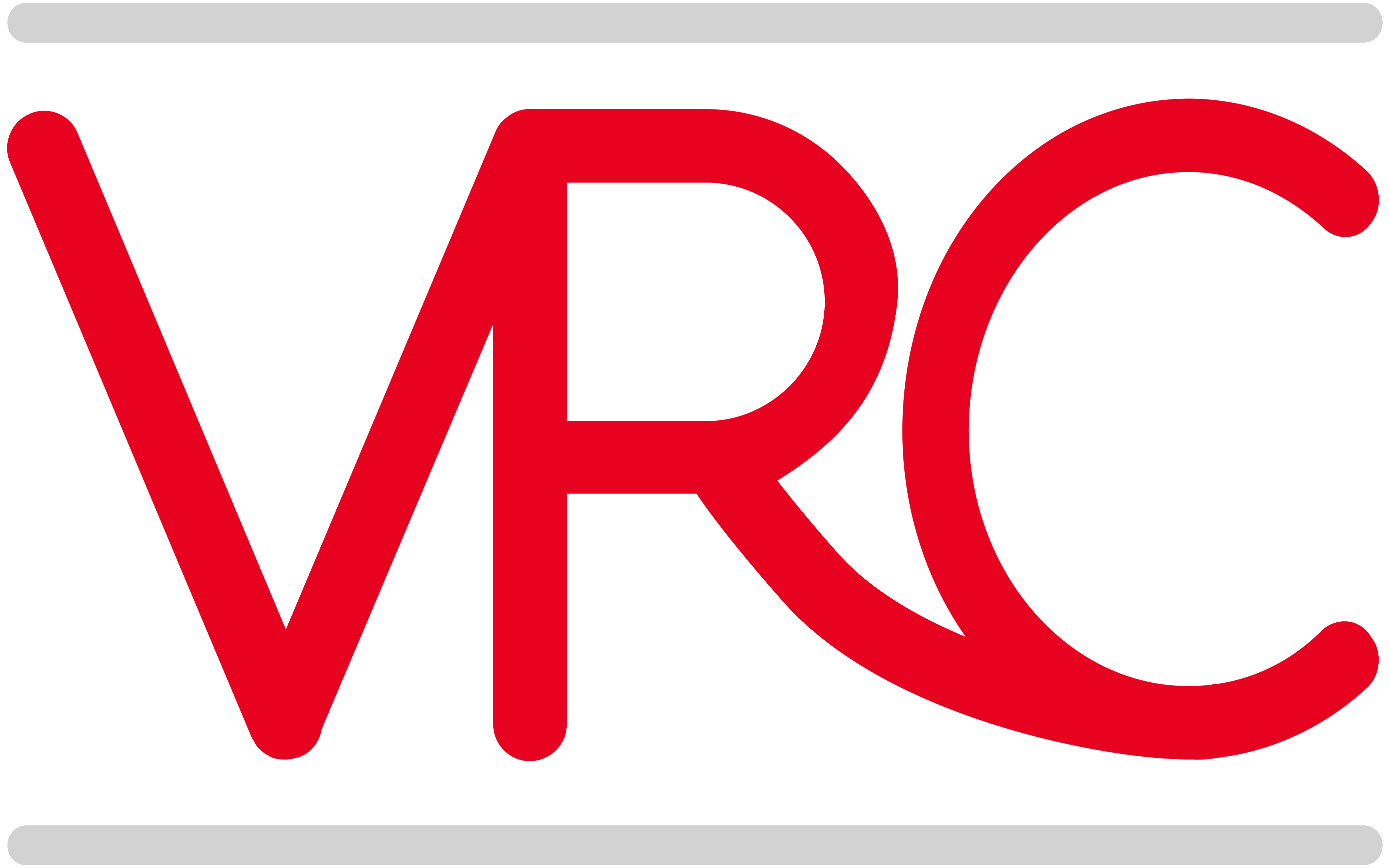Even many ProAdvisors don’t know that the Mac version of QB includes a Data Verification and rebuild utiity that works in the same way as the Windows version. However, finding the QuickBooks log file, if the verification and rebuild doesn’t work is difficult. It is stored in the USer level Library/Logs folder, but starting with the Lion OS, Apple has hidden the User Library folder by default**. So how to access that QuicBooks.log file?
There’s an easy way to navigate to the Library, by going to the Finder on the Mac and selecting the Go menu. If the OS is Lion or above, hold down the Option key to make the Library appear in the list while you select it.
Then, navigate to the Logs Folder, and select the QuickBooks.log. Opening that may help you figure out what the source of the Verification failures are, but often times it is unhelpful. Unlike the Windows qbwin.log, the errors don’t contain references to documents that are decipherable to a laymen. So if you can’t easily guess what the problem is, you’ll have to consult Intuit Data Services, or someone like me that provides this service for Mac files.
**Apple presumably made this change because too many users were mucking around with their Library folder, and causing damage to themselves. If you think you are grown up enough to be trusted with being able to make the Library permanantly visible, you can make this change in Terminal:
chflags nohidden ~/Library
(And if you don’t know how to open Terminal, then just stick to using the Option key! )