One of the most important things to do at the end of the month is to check that your file is healthy, and your backup procedures are working. This is a QB-centric discussion, but this applies to all mission critical business files.
In QuickBooks for Windows 2011:
Check that your file is still healthy and clean out your backup log file by running a Complete Verification and Backup routine from File>Create a Backup… Since Complete Verification doesn’t work when QB is running in multi-user mode, you’ll need to pick a time when everyone else can log off. Save the file to the folder where you usually store your backups, just to make sure the location is still accessible. Then review your scheduled backup options, to make sure that you are saving a backup at regular intervals (every workday, and Friday perhaps.) Open the backup folder to make sure the files are where they are supposed to be. (They are the ones with the ABU prefix)
In QuickBooks for Mac 2011:
Check on your file’s health by going to File>Utilities>Verify Data. If everything checks out, then run a manual backup to the file where you usually store your backups. Check on your scheduled backup routine in QuickBooks>Preferences>Backup. Since QB for Mac can’t back up on a schedule, I recommend that you backup every time you close your file. (yes this may take a while, but not as long as re-entering everything you did that day!) Currently you also can’t backup in multi-user mode, so if you are running the Multi-User version of QB for Mac, there is all the more reason to run a monthly, just-in-case backup.
Check your Backup Disk!
This is also a good time to check on your backup disk. Hopefully you have some kind of redundancy built into your system, so that your critical files are replicated daily on another disk in case of hard disk failure. Hard disk failure is the most common computer issue – so its going to happen to you sooner or later! Make sure that you (and your backup software) can still access the disk. (If you had a IT person install this for you – make sure you know where it is, and how to use the software!) Whether its a network disk that everyone in the office uses, or attached to your machine, make sure you can open it and view files. Make sure its still on and running. Time Machine is a great tool for Mac machines, but it only works if it is on and connected. Open Time Machine in your Mac System Preferences and make sure it is!
Think about Backing up to the Cloud
While the steps above will help you if your QuickBooks file becomes damaged or your computer fails, the following can help in the case of a more dire emergency – fire, flood, theft. With the speed of most internet connections, it is easy to back up your critical files to an off-site server.
- DropBox works quietly in the background, and lets you share files with others easily – on either Macs or PCs. Its also free to a certain extent.
- Carbonite is a dedicated backup system that also works on both Macs and PCs. It is very cost-effective for backing up most of your PC or Mac.
- For enterprise level off-site backup, I usually recommend SOS Backup – they allow you to send in media for the initial backup and then only incremental backups occur on your schedule.
- Intuit has a backup service called Data Protect which can also automatically back up your data. If you sign up for their Plus program, it is included, so you might as well take advantage of it. At the moment, I wouldn’t recommend this be your only off-site solution; the program is too new, and the Intuit Sync Manager used to power this and other programs seems to “break” easily.
If you have questions about how to set up backup routines or any of the above, feel free to contact me.
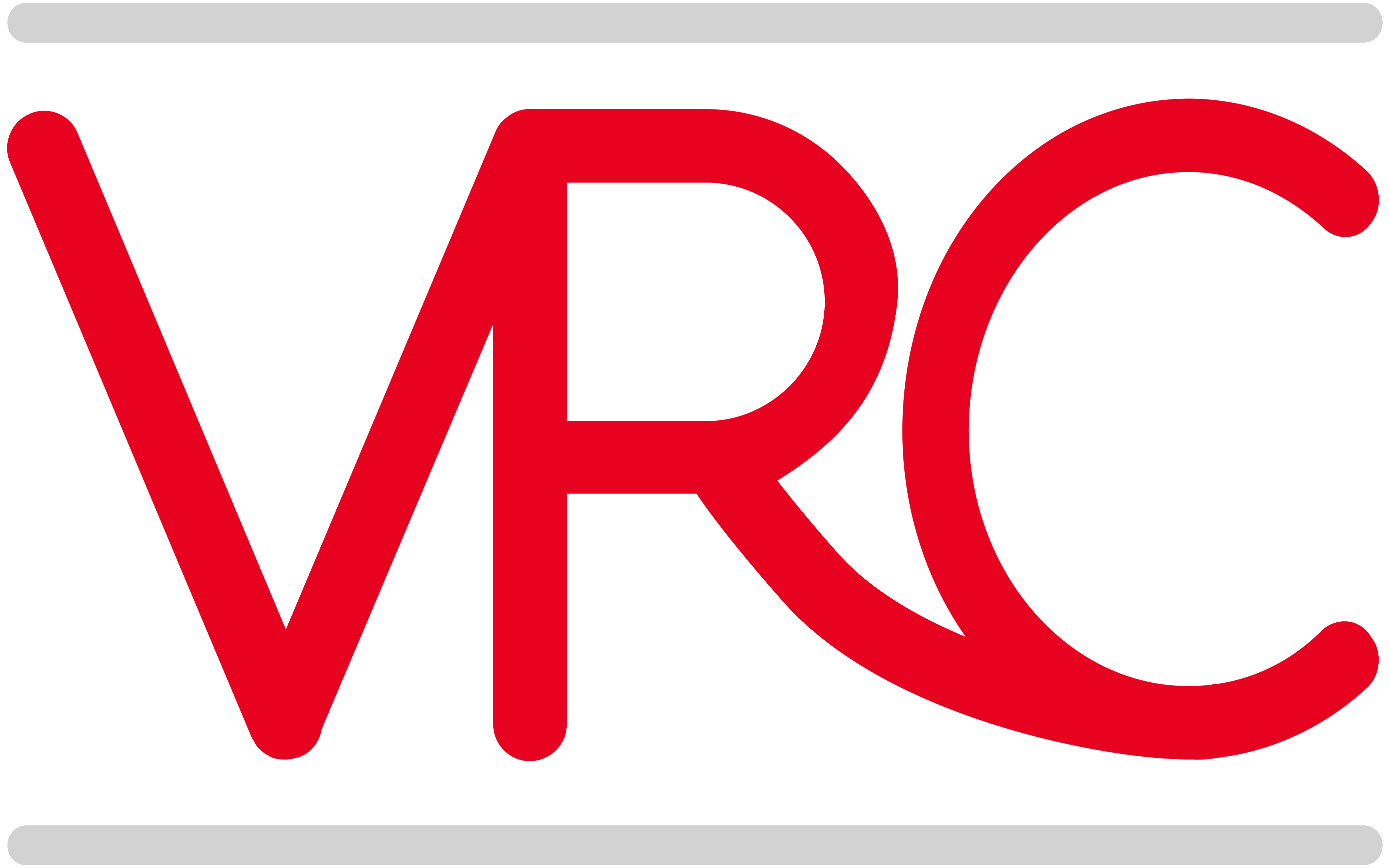
Thanks for writing this article! I talk to so many QuickBooks users in a panic after a system crash and no backups. Backups are so important and lots of folks, myself included, forget about them. I’m backing up my disk right now. Thanks for the reminder!